

With Eleven AI, your bank statements are transformed into clean, ready-to-reconcile data in minutes. Upload your bank statements, review extracted data side by side, and reconcile with flexibility and confidence.
Eleven’s bank account analysis software goes beyond reconciliation
and offers detailed financial insights into business performance,
tracks cash flow, and spots trends.
Our accounting software can easily import bank statements. Connect to a bank feed with payment and banking transactions with daily automated retrieval.

With Eleven AI, bank statements are transformed into clean, structured transaction data. Each transaction is extracted and presented clearly alongside the original statement, allowing accountants to review with confidence and maintain full control.
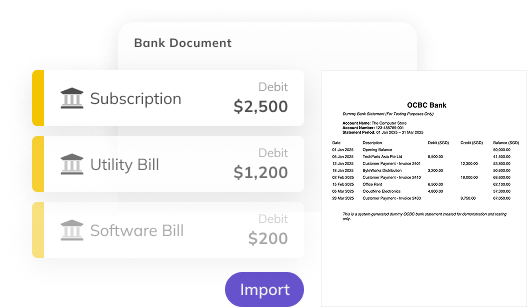
As transactions are processed, Eleven automatically analyses amounts, dates, and references to suggest the most likely matching payments.Accountants can review and confirm matches quickly, staying in full control while speeding up reconciliation.

Create payment and receipt based on the imported banking activities and reconcile them automatically.

Eleven supports flexible reconciliation by allowing multiple bank statement lines to be matched to multiple transactions.This makes it easy to handle real-world scenarios such as grouped payments, split receipts, or batched settlements — without workarounds or manual adjustments.
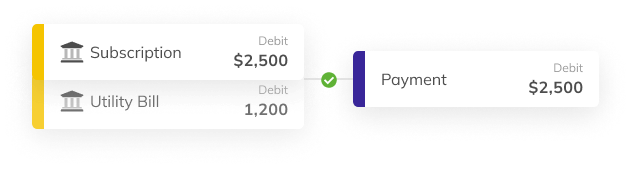
AI banking refers to the use of artificial intelligence to enhance financial services.
In reconciliation, AI can predict transaction matches, detect anomalies, and improve accuracy, while in broader banking it can support fraud detection, customer service, and personalized financial advice.
No.
While ChatGPT can explain the reconciliation process or guide you through best practices, it cannot directly access your bank accounts or perform reconciliations.
Dedicated accounting software should always be used for this task.
Eleven stands out as one of the best bank reconciliation software.
It combines automation, accuracy, and ease of use.
Unlike traditional tools, Eleven connects directly with multiple banks, imports transactions in real time, and automatically matches them with your accounting records. Its AI-powered engine reduces manual work, flags discrepancies instantly, and ensures compliance.
Yes.
Modern accounting tools allow you to connect directly to your bank, automatically import transactions, and match them against your accounting records. This reduces errors and saves time compared to manual reconciliation.
Not always.
Most modern accounting solutions include some level of bank reconciliation, but the depth of features varies. Basic tools may only allow manual reconciliation, while advanced platforms, such as Eleven, offer full automation and AI-powered matching.
Each of your clients' general ledgers is a separate database, easy to restore and back up. To protect the data, Eleven uses advanced encryption.
We securely store all the information and documents on certified AWS servers around the globe.
Experience Eleven with a 7-day free trial, giving you full access to all accounting features without any commitment.
Start by exploring our pre-configured test drive environment, designed to make usability testing simple and intuitive. If you prefer, you can trial the software using your own data by migrating one or two of your client entities.
* Need more time? Custom extensions are available upon request.